Groupings let you link together multiple floaters and work with them in more efficient ways.
-
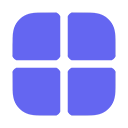 Drag a floater next to another to link them in a grouping. Now they're best friends and they'll do everything together.
Drag a floater next to another to link them in a grouping. Now they're best friends and they'll do everything together.Groupings are moved, collapsed, arranged, closed, and reopened together.
-
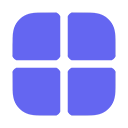 Arrange grouped floaters into rows or columns
Arrange grouped floaters into rows or columnsPress ⌘⌥R (for rows) or ⌘⌥C (for columns) to arrange the current grouping's windows. Throw in the Shift Key (⌘⌥⇧R or ⌘⌥⇧C) to evenly stretch the floaters across the entire screen.
-
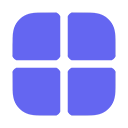 When creating a new floater, link it to a side of the currently-active floater using the arrow ↑→↓← keys
When creating a new floater, link it to a side of the currently-active floater using the arrow ↑→↓← keysThis will link the existing floater with the new one in a grouping. Alternatively, you can press various other keys to skip linking and instead place the floater in a specific position on screen.