Floaters is a macOS native, keyboard-focused, scratchpad and notes app.
Take notes that float with Floater's Quake-console-style controls, allowing you to quickly create and group notes and access them while working in any app. Organize your ideas and retrieve them instantly, without interrupting your workflow.
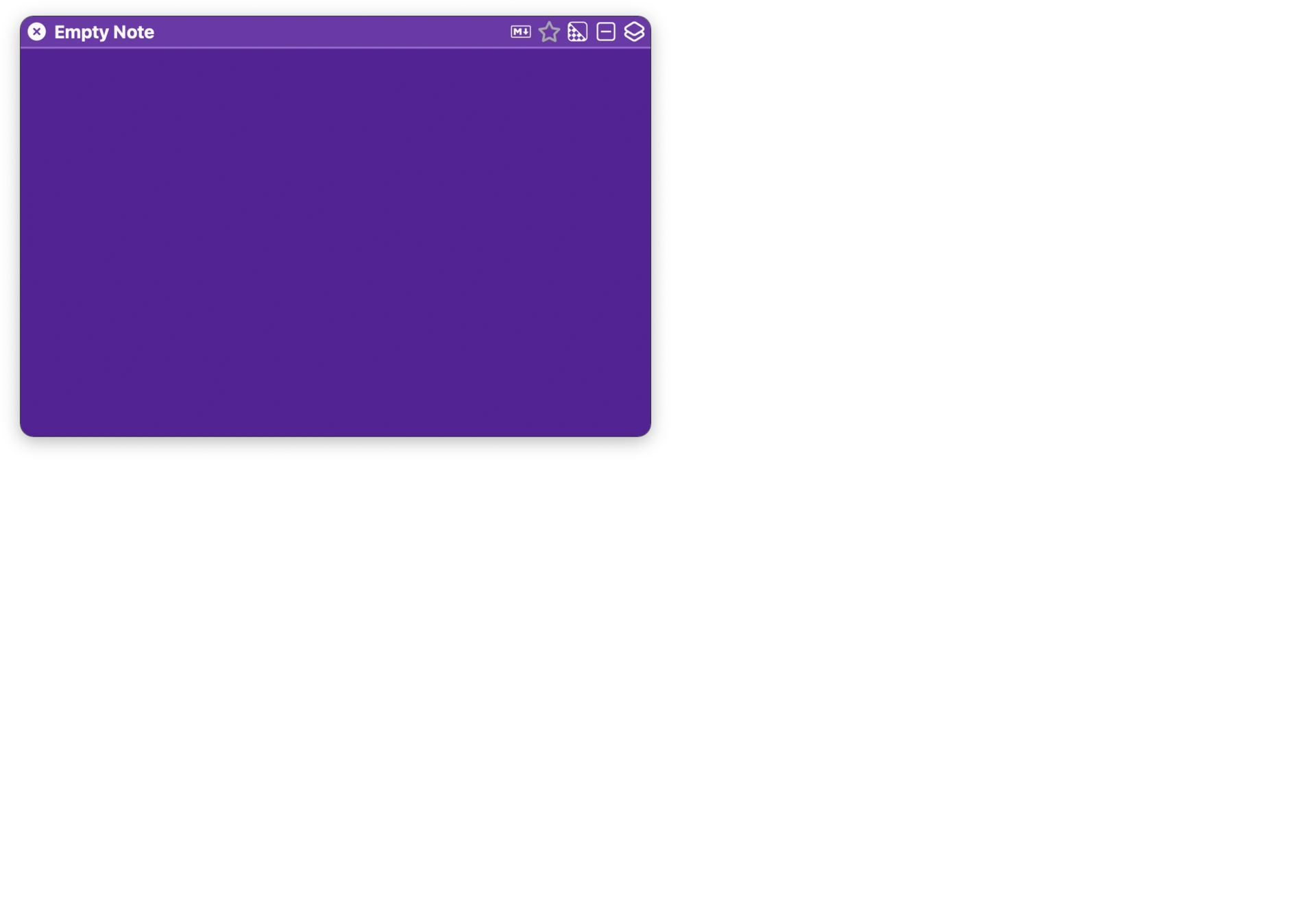
-
-
Work faster by "gluing" floaters together to act as one cohesive note.
-
- Add inline tasks to your floaters and track progress across notes, tags, and groupings.
-
- Use inline tags to group and organize floaters beyond manually linked notes.
-
- Float your screenshots and attach scratchpads & notes.
-
- Float websites you use often, or pages related to linked notes.
-
code > - Write and edit code in Floaters scratchpads while focused in other apps.
-
- Use global hotkeys while in any app to create notes or access your favorite notes.
-
- Hide Floaters with the same keystrokes to stay focused on the other apps you're working in.
-
- Half the battle is having windows in their right places. Floaters gives you many ways to move, resize, and organize your floaters.
-
- Format notes with live, inline Markdown processing. Export and copy to Markdown.
-
- Keep your hands on the keyboard and increase efficiency with a remarkable amount of keyboard control.
Floaters Uncovered
Normally, you'd see a bunch more icons here for features...
But we figured GIFs would do a much better job. Here's a look at what Floaters can really do—features, tips, tricks, and everything in between.
-
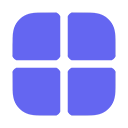 Drag a floater next to another to link them in a grouping. Now they're best friends and they'll do everything together.
Drag a floater next to another to link them in a grouping. Now they're best friends and they'll do everything together.Groupings are moved, collapsed, arranged, closed, and reopened together.
-
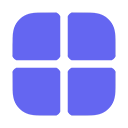 Show and hide Floaters while in any app with the global keyboard shortcut: ⌘`
Show and hide Floaters while in any app with the global keyboard shortcut: ⌘`You can customize this and other global shortcuts in the Preferences window.
-
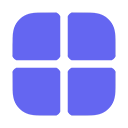 Use Markdown tags at the beginning of a line
Use Markdown tags at the beginning of a lineCertain Markdown tags will parse automatically when typing at the beginning of a line.
-
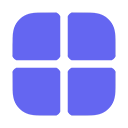 Arrange grouped floaters into rows or columns
Arrange grouped floaters into rows or columnsPress ⌘⌥R (for rows) or ⌘⌥C (for columns) to arrange the current grouping's windows. Throw in the Shift Key (⌘⌥⇧R or ⌘⌥⇧C) to evenly stretch the floaters across the entire screen.
-
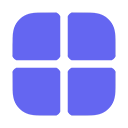 Use Floaters' main list as your starting point
Use Floaters' main list as your starting pointPress ⌘⌥^⇧L from any app, or ⌘L from within Floaters to bring up the list window. Customize, create, and reorder sections (recent, currently open, favorites, etc) and display options in the Settings window.
Boost your productivity. Start using Floaters today.
Floaters is in early beta, available for now for free.
Dive into a smarter way of taking notes.
- No weekly articles
- We just want to let you know when something has actually changed with Floaters.
- No spam
- No better way to annoy people than filling their inbox with useless emails. We won't.